Excel Ledger
With the launch of our online portal, owners have the ability to download their statements in PDF or to download them in an Excel ledger format.
What is this
It contains all the entries of the PDF version, but in a report format that can be interacted with. See the difference between the PDF and the Excel version below.
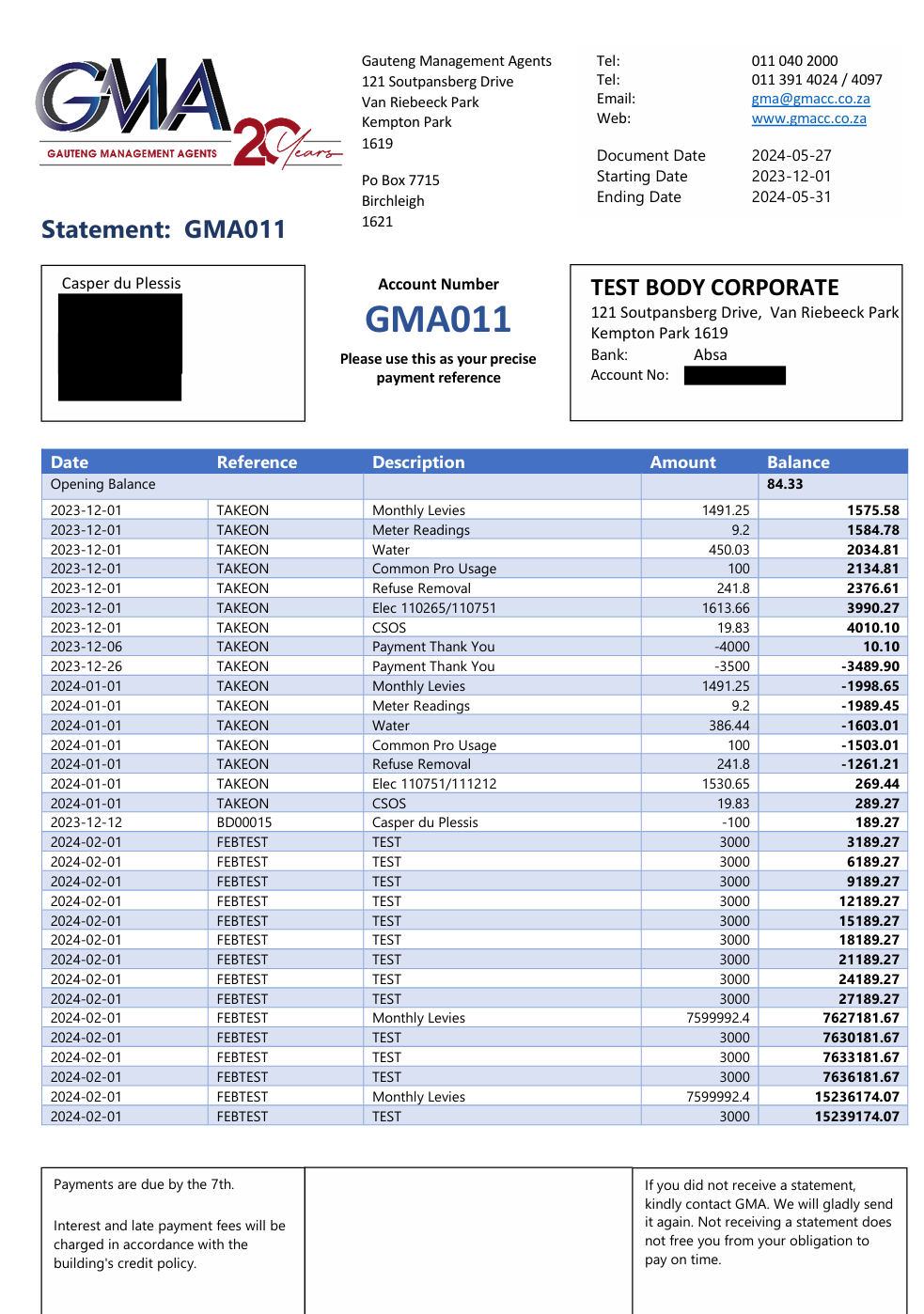
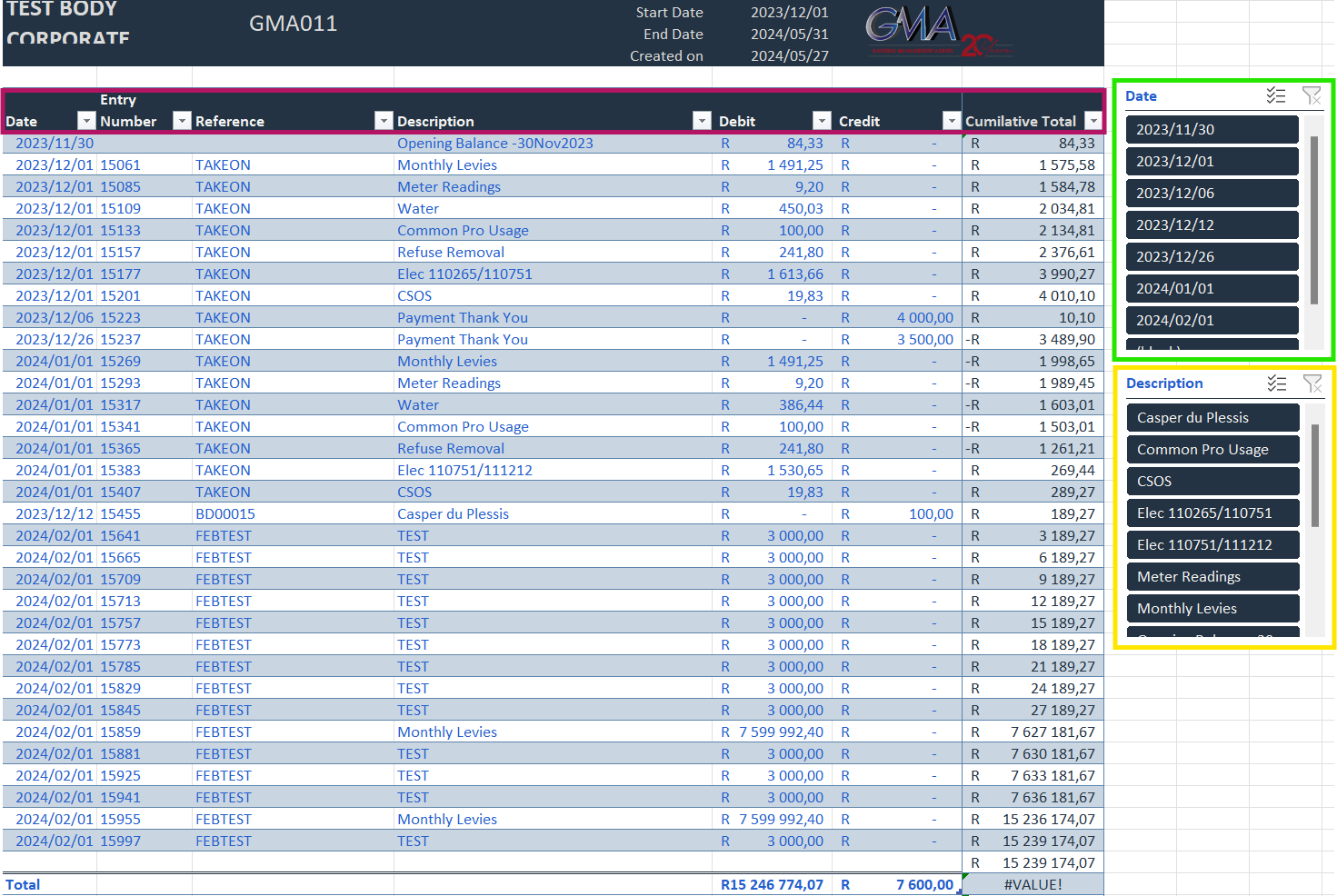
It does not have the bank details and other important information, because this report concentrates on the transactions and the details related to those transactions. Please note that this is based on Microsoft Excel and used in a downloaded format on their app. Experiences may vary if used on google docs, or other online software.
How does this help me
Let's consider the Excel Template image for a moment. There are 3 highlighted sections.
- Green - for Date (Slicer)
- Yellow - Description (Slicer)
- Pink - Other Filters
Green
By simply clicking on a date in the green column, you can select a single date to display. Or you can keep the "ctrl" key down and click on multiple dates like in the example below.
Here I selected the two lines highlighted in blue, these Dates are- 2024/01/01 and 2024/02/01.
The filter now only shows transactions that took place on those dates.
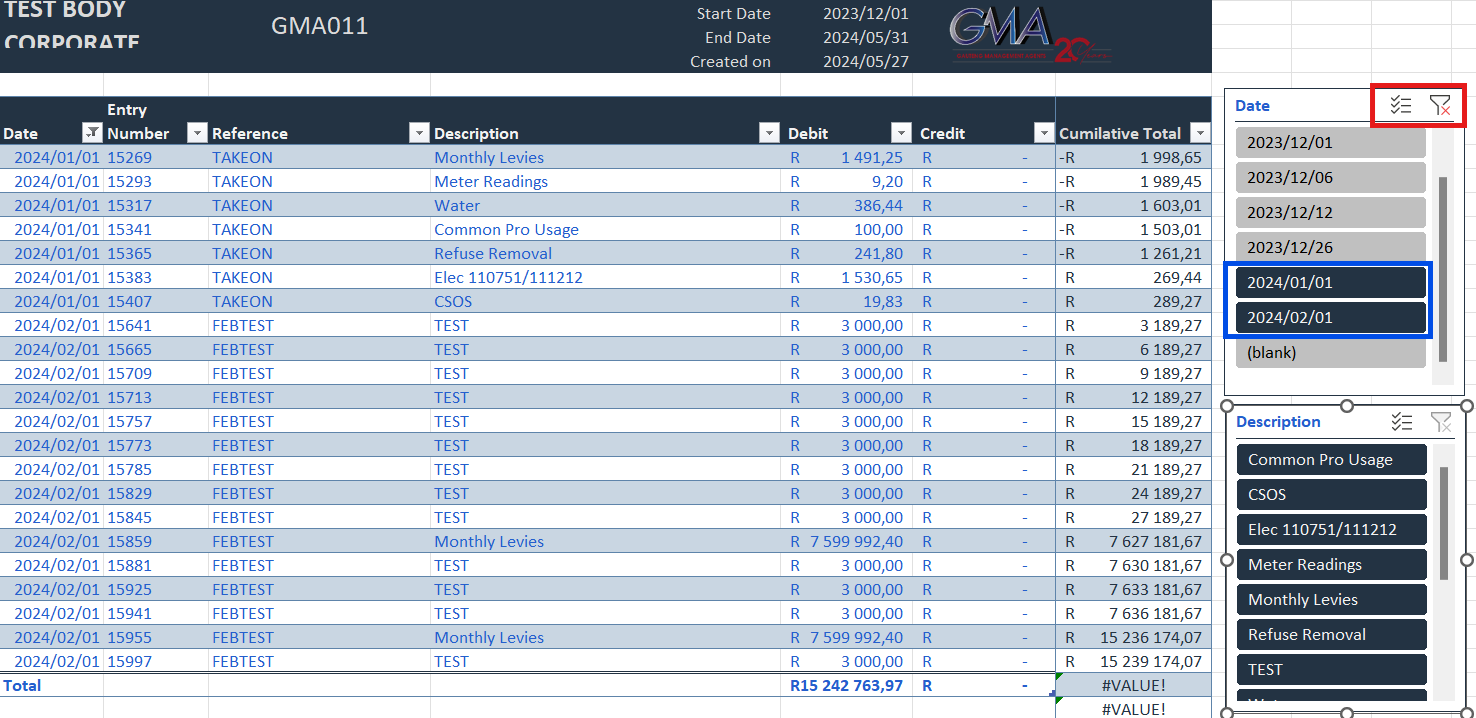
The area highlighted in red indicates the following.
- Clear Filter - Will remove all filters for dates if pressed, thereby showing all transactions again.
- Multiple select - Another method allowing you to select multiple options instead of just one.
Yellow
The slicer allows me to filter by description.
Consider the below example: -
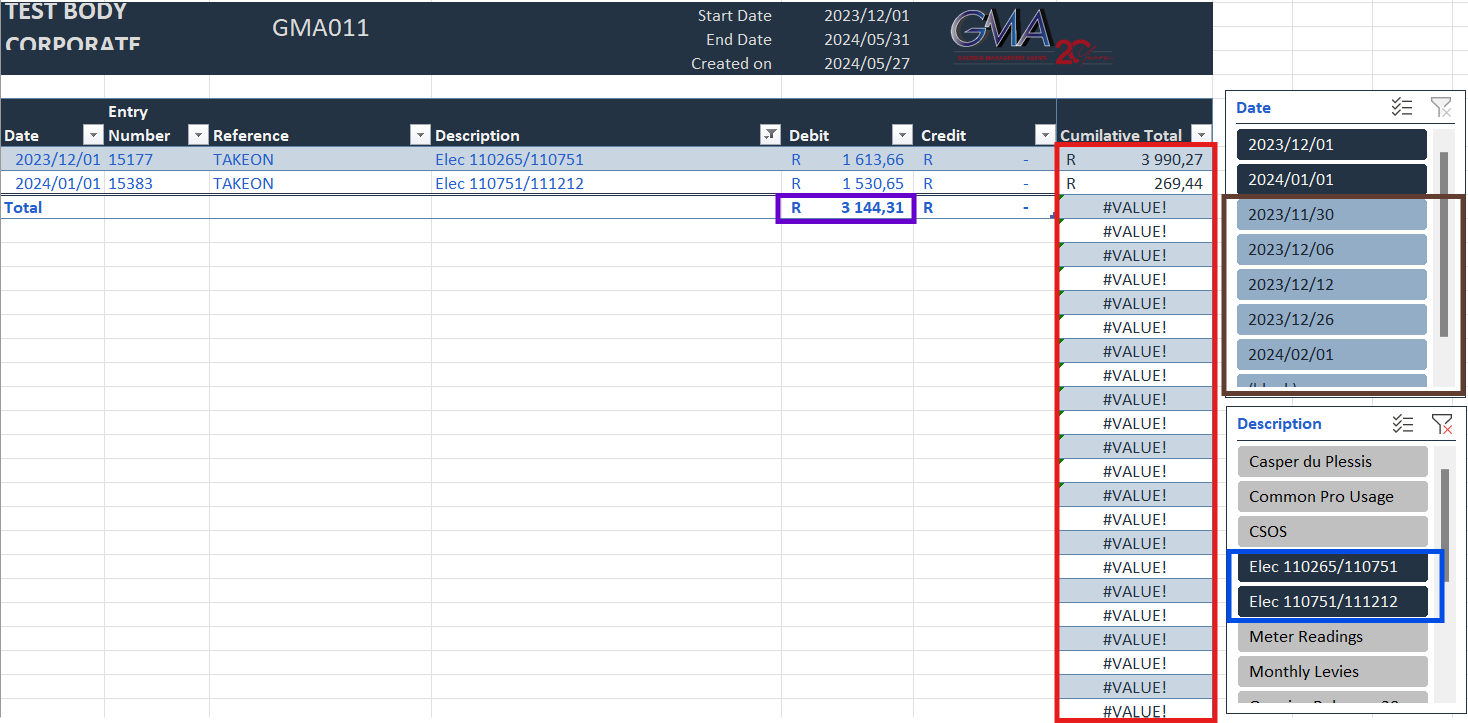
In this example, selected both Elec 110265/110751 and Elec 110751/111212. The following is worth noting.
- This is the same ledger but filtered only to those 2 descriptions.
- Only 2-line items remain. The total is a debit total of R 3144.31, highlighted in purple.
- The selection of those two descriptions in highlighted in blue, please note the grey colour of the other options (indicating that they are unselected and thus filtered out)
- Not the brown highlighted area. While we did not filter any dates in this example, two items under date are the same blue colour as our selected Description filters, the other are all a lighter blue (highlighted in brown). This indicates that the light blue dates have not been filtered manually but automatically, since the Descriptions selected don't fall on any of those dates.
- Finally, the area highlighted in red indicates the Balance or cumulative total. Please note that this column will only be meaningful if NO filters are present. Filtering and sorting the transactions will make that column redundant
Pink
This area allows you all the normal Sort and filter options available.
Consider the below example.
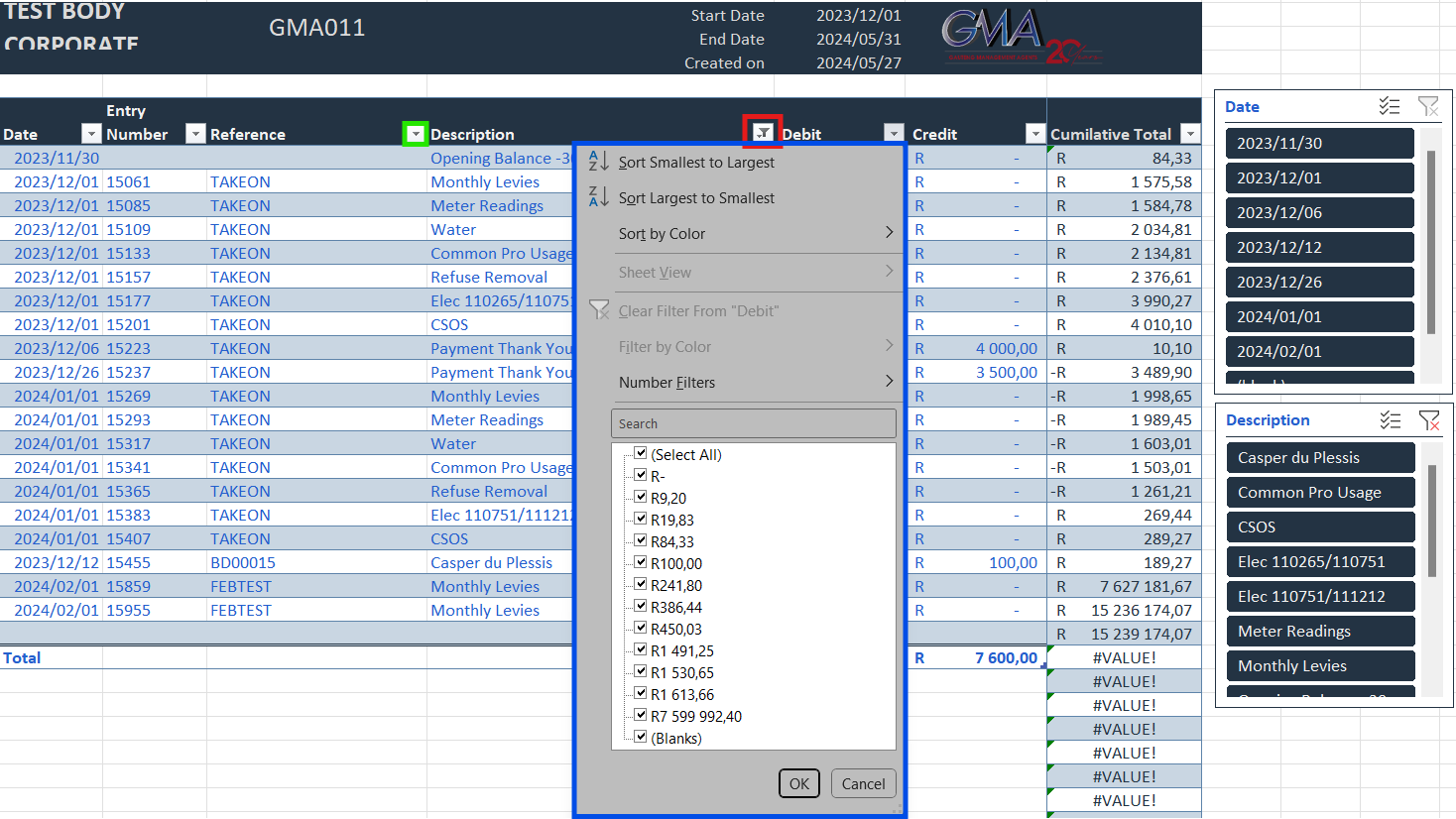
Kindly note that in this example we have removed all filters from the slicers on the right (Date and Description)
The Green highlighted area indicates a button you can press to apply further filters or sort, you will note each column has one. You will also note that all of them are downward facing arrows. Except for one, (highlighted in red), that indicates a filter icon. This shows that a filter has been applied to that column. In this case I removed all the Descriptions that says "TEST".
When you click on the green highlighted button, it will open the filter and sort menu as highlighted in blue. This provides a host of options for you to explore. Here is link to a YouTube video with more info on how to sort and filter on Excel by "Like a Boss Learning"
Conclusion
This format allows you much more options for working with the information. To name a few.
Checking Utility Usage over a period.
You can download a statement once a year, filter it to only show water or electricity charges and compare your usage over 12 months
Checking on your payment history
By Filtering the report to credits only, you can easily check if all your payments are reflecting and find any missing allocations.
Making your bookkeeping easier.
By providing your bookkeeper with this report, they can easily copy and paste the transactions, their dates and the amounts to capture everything, instead of having to capture each line individually.
We hope that this report will prove valuable to you in the future.
